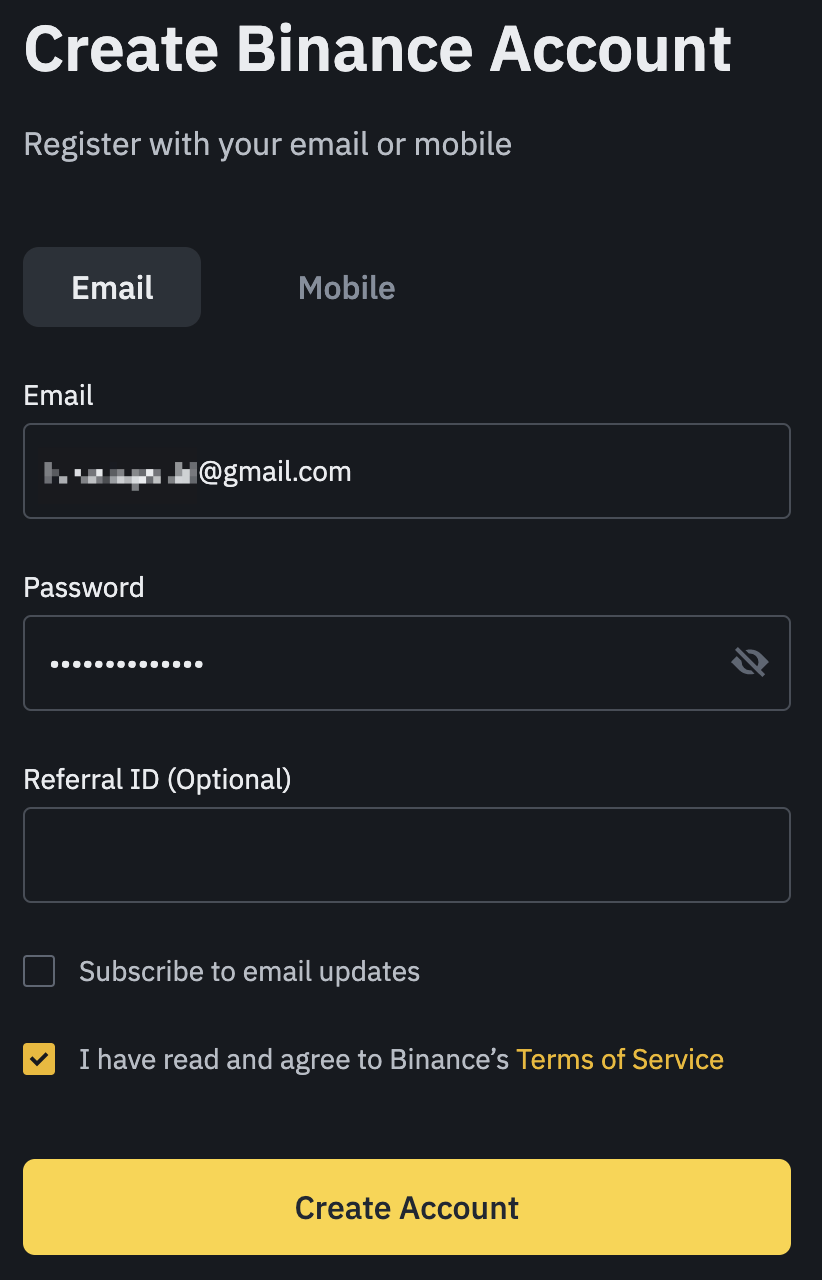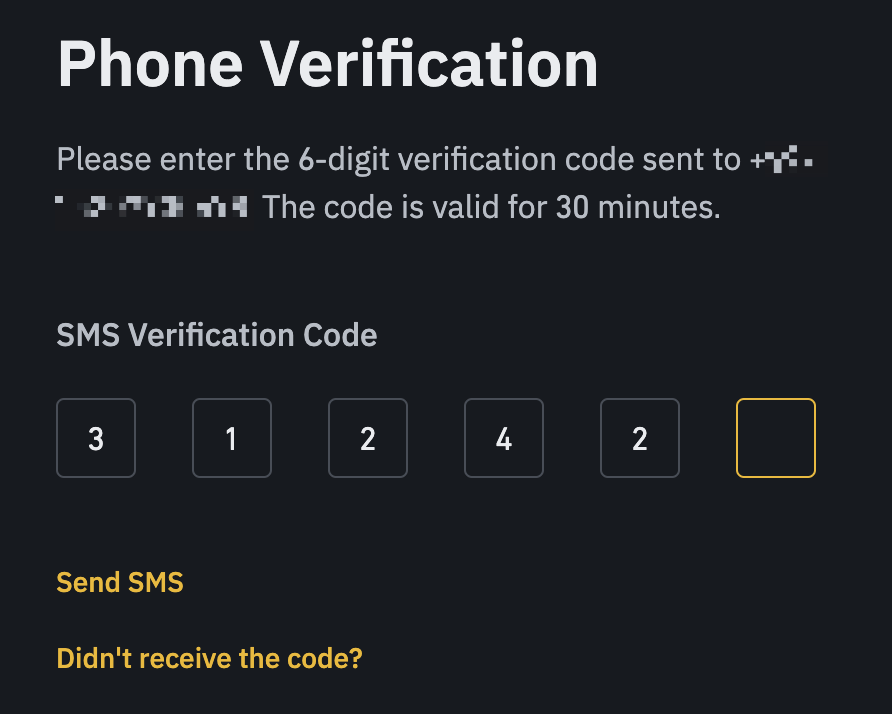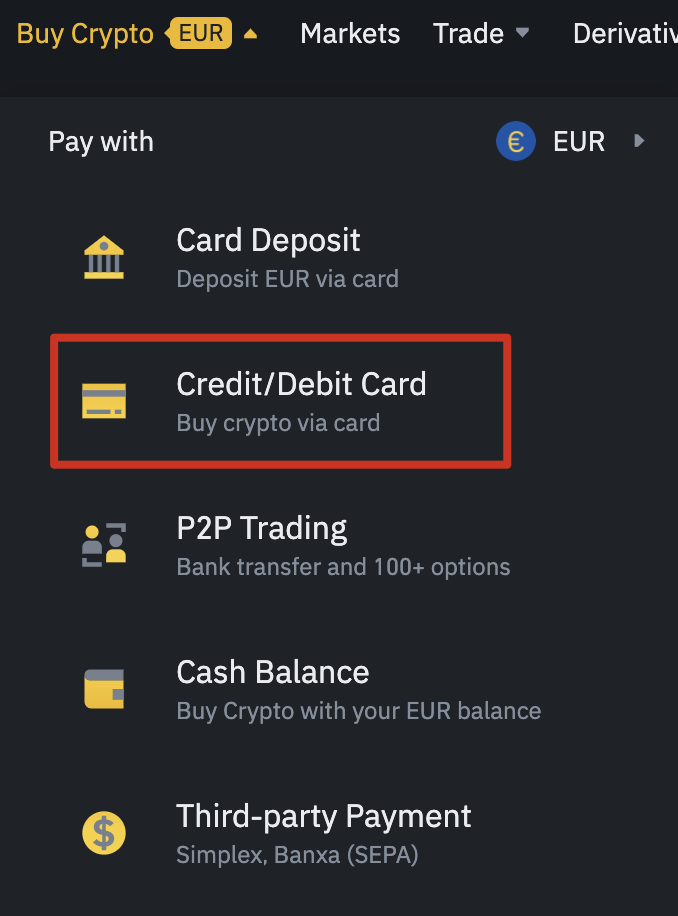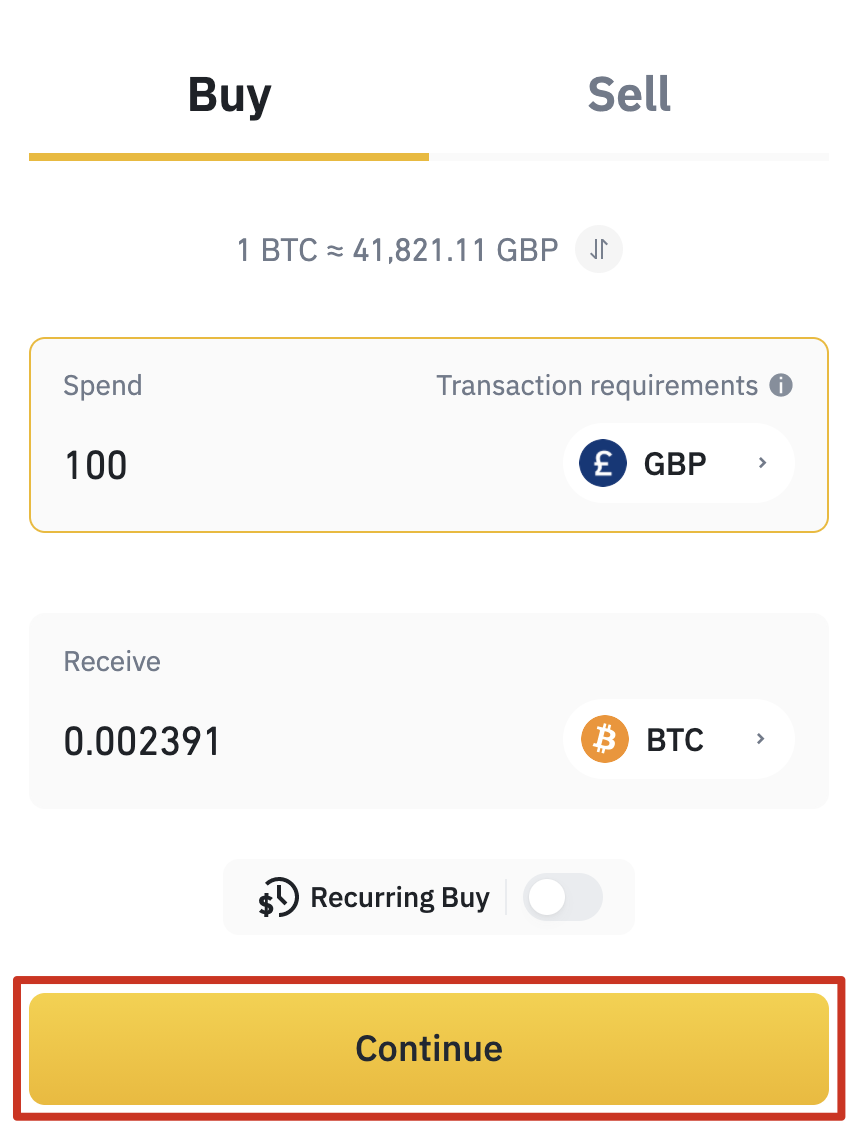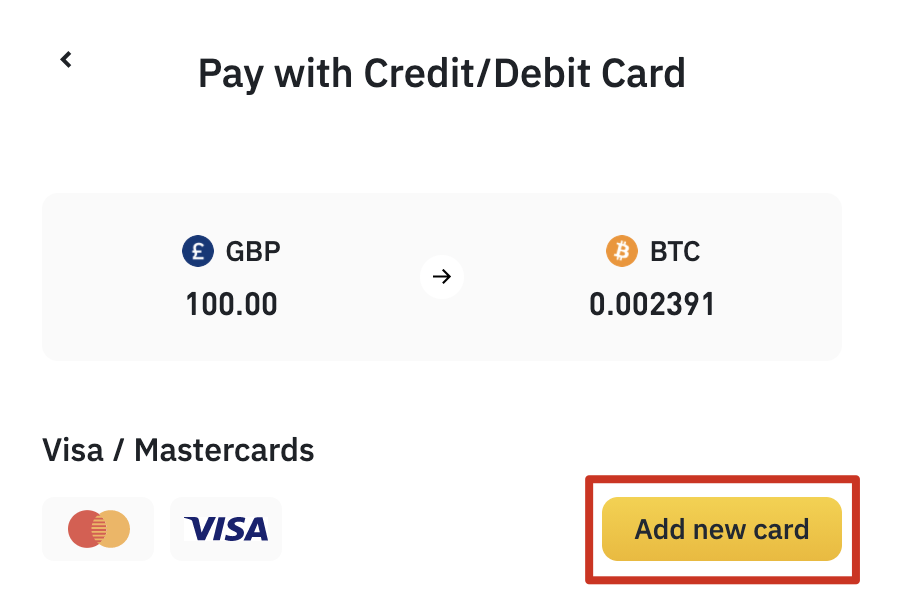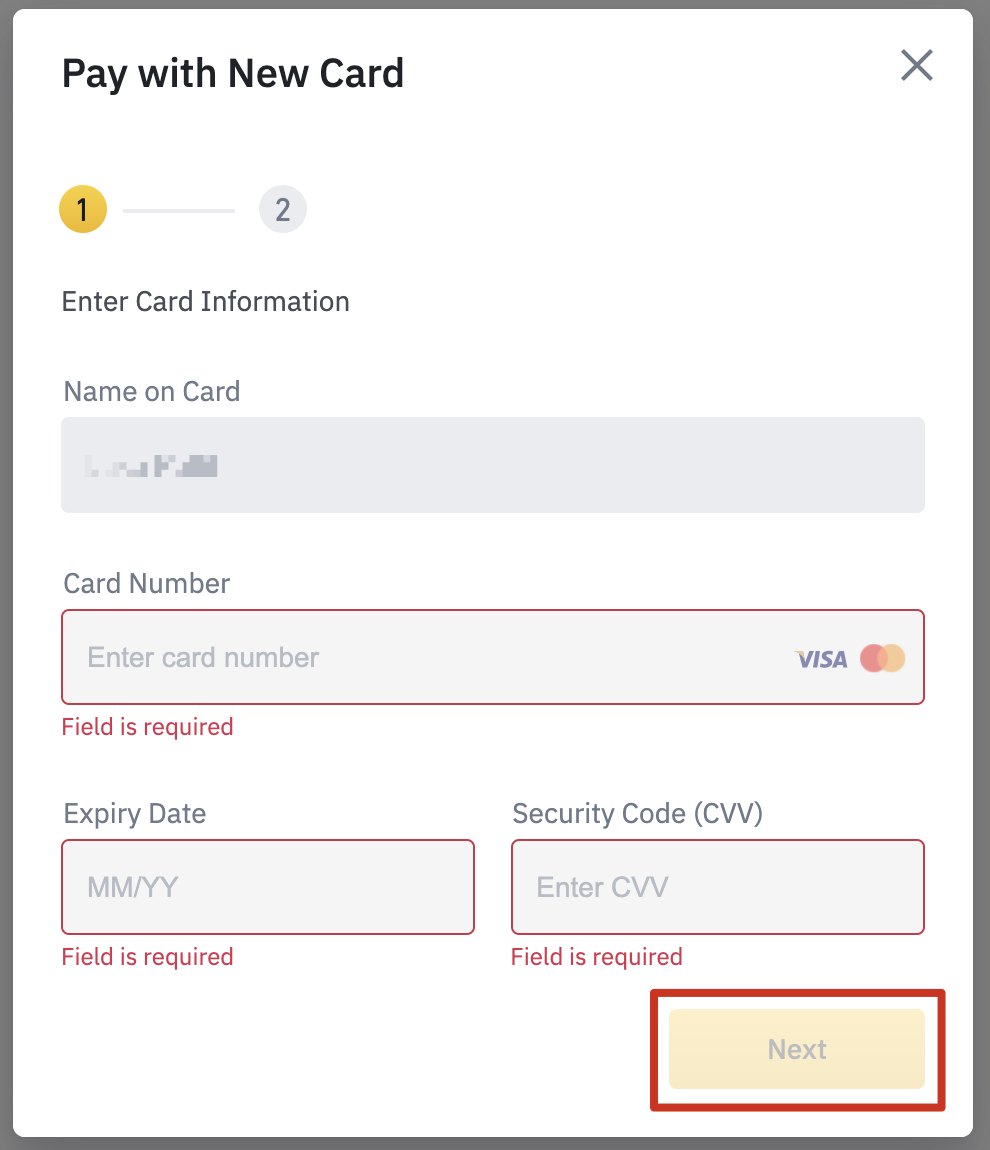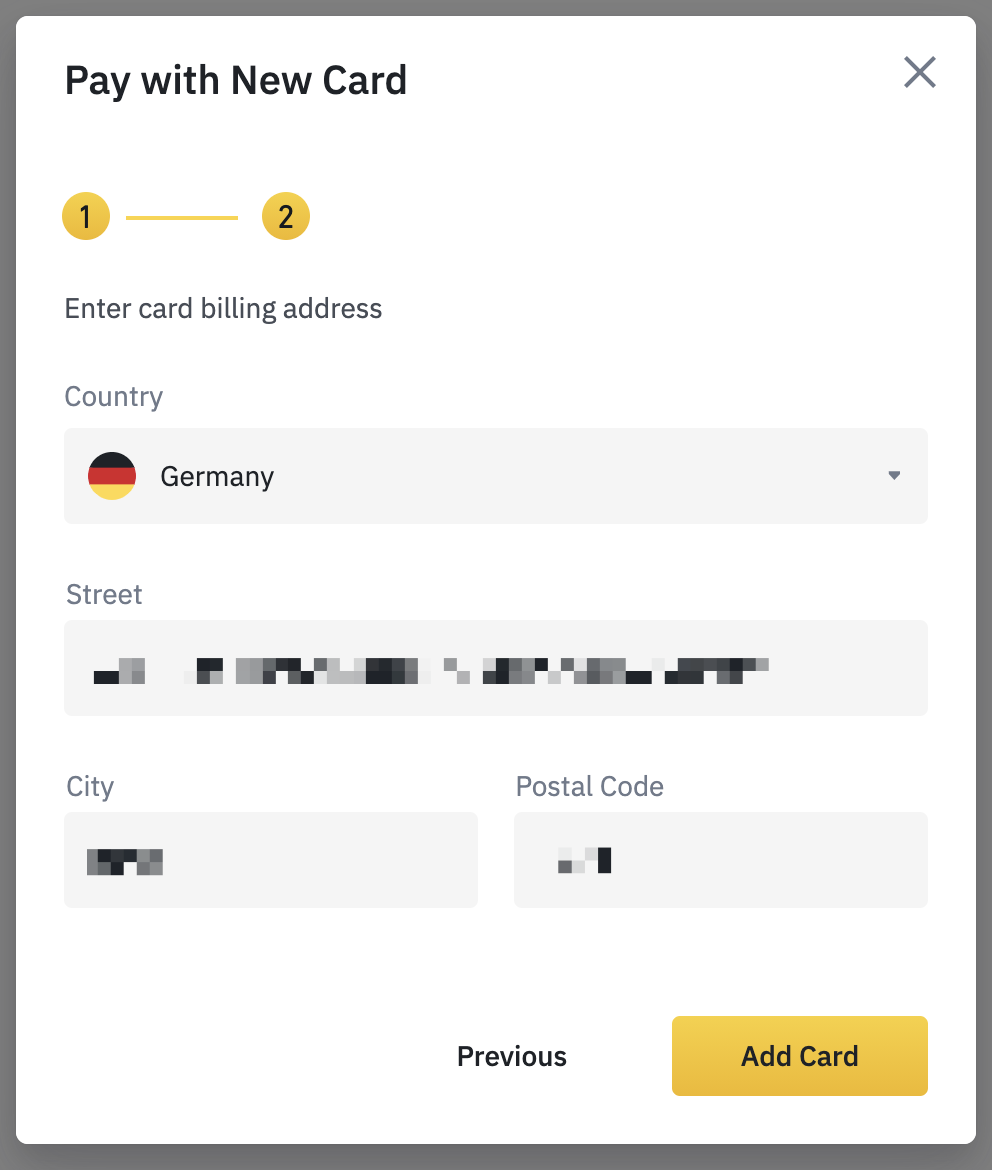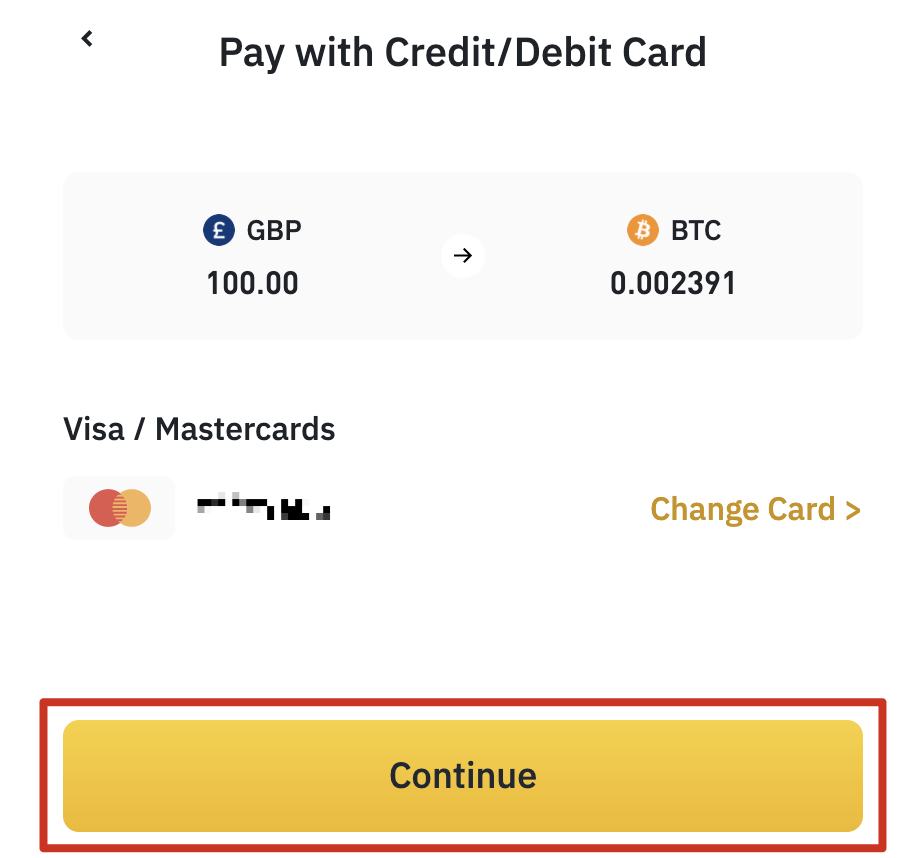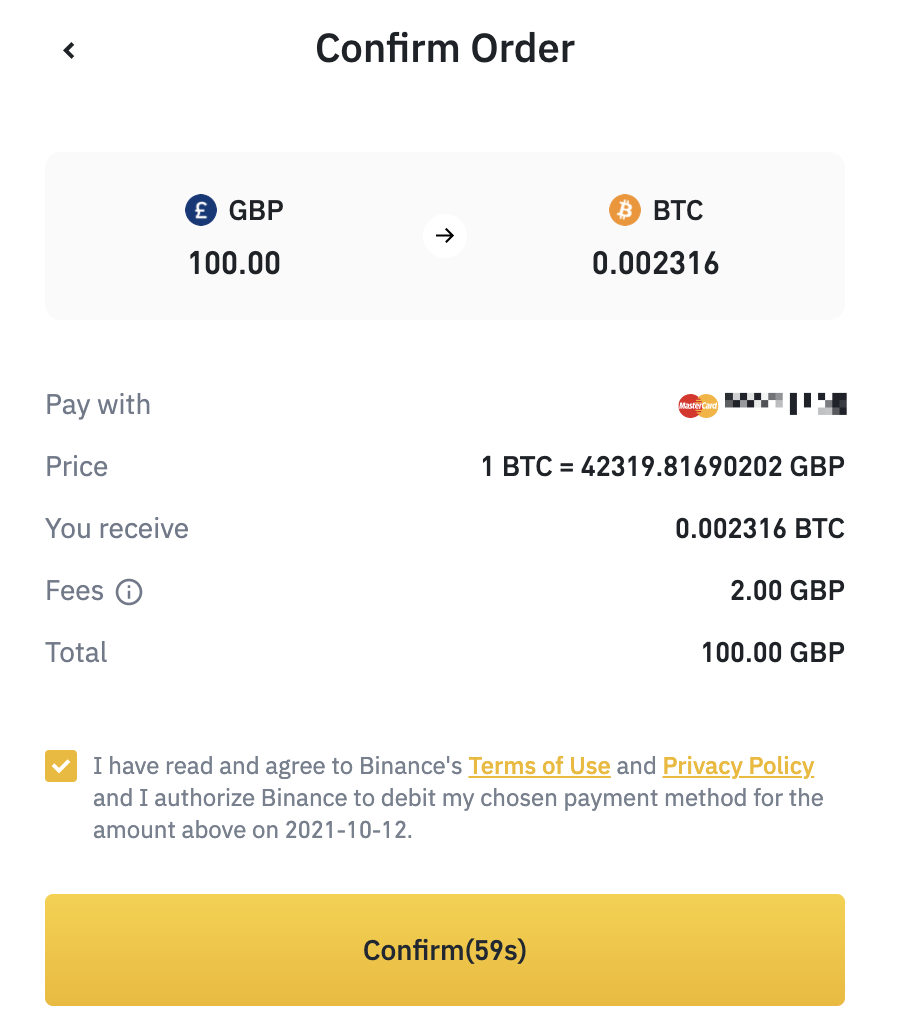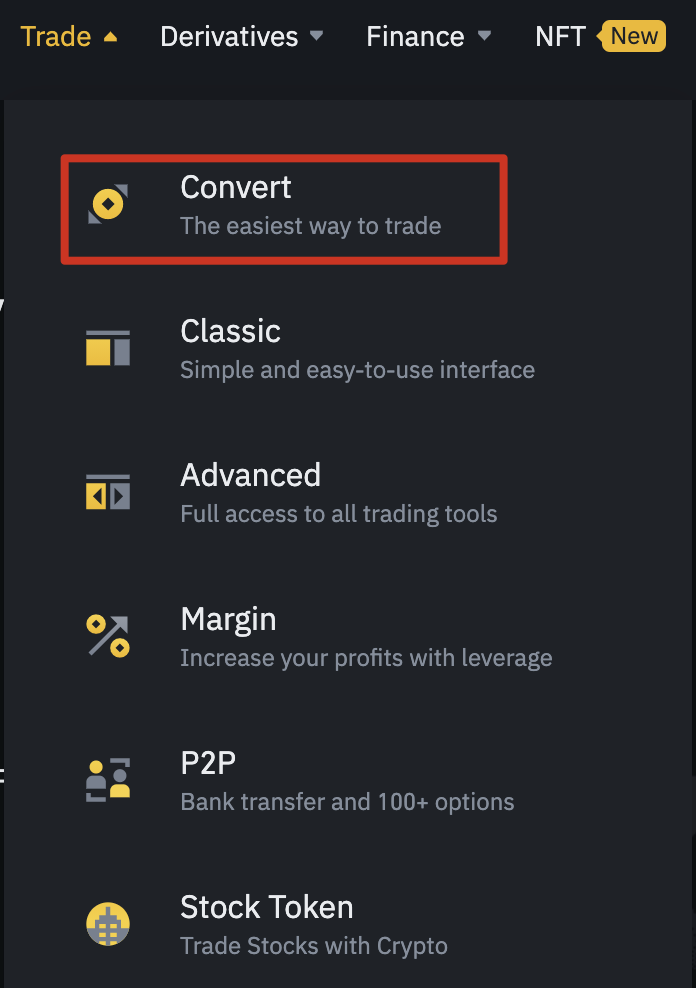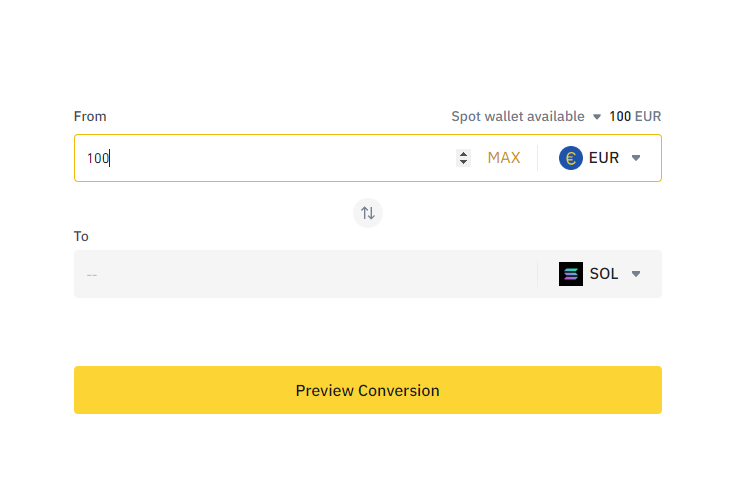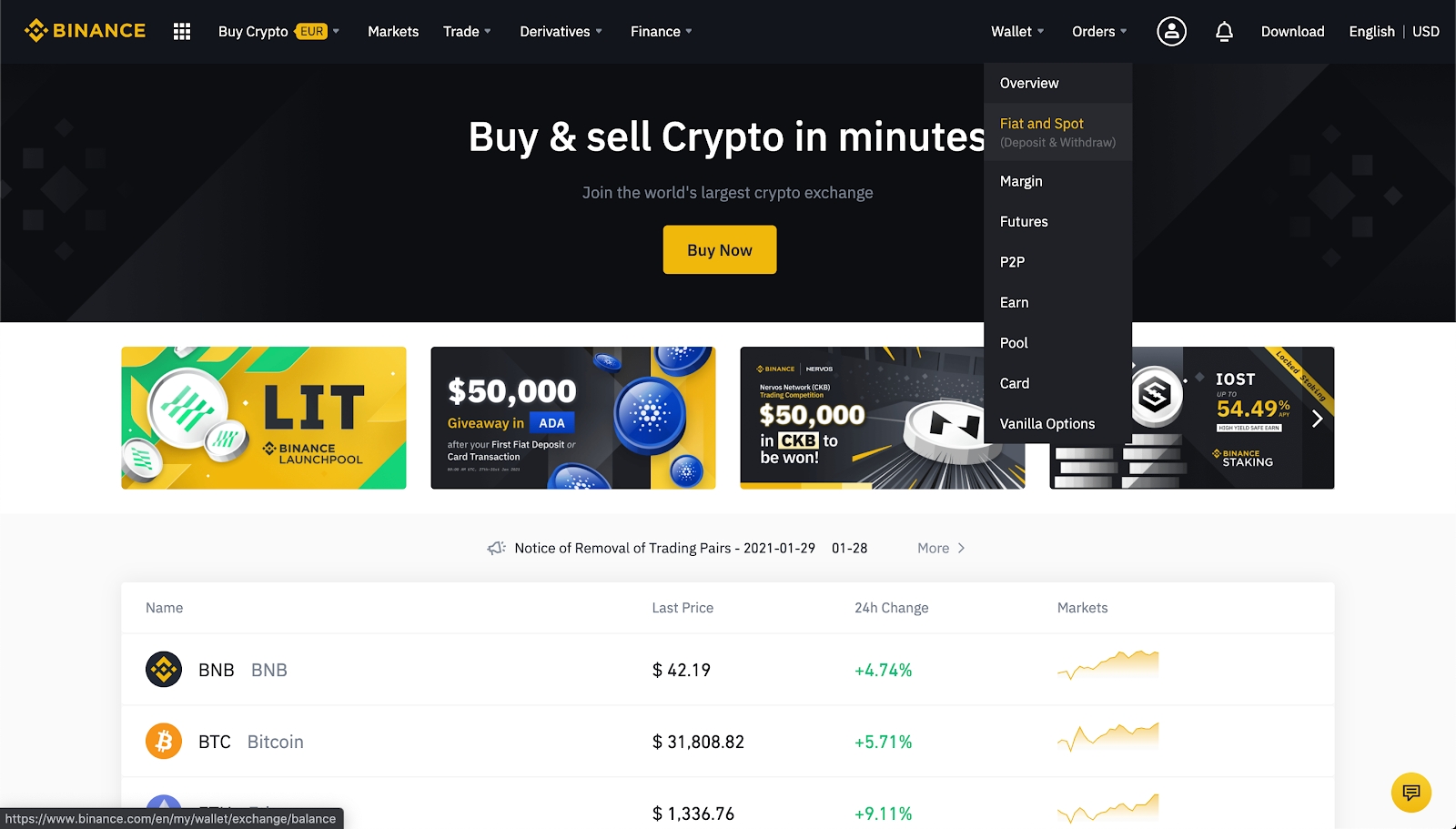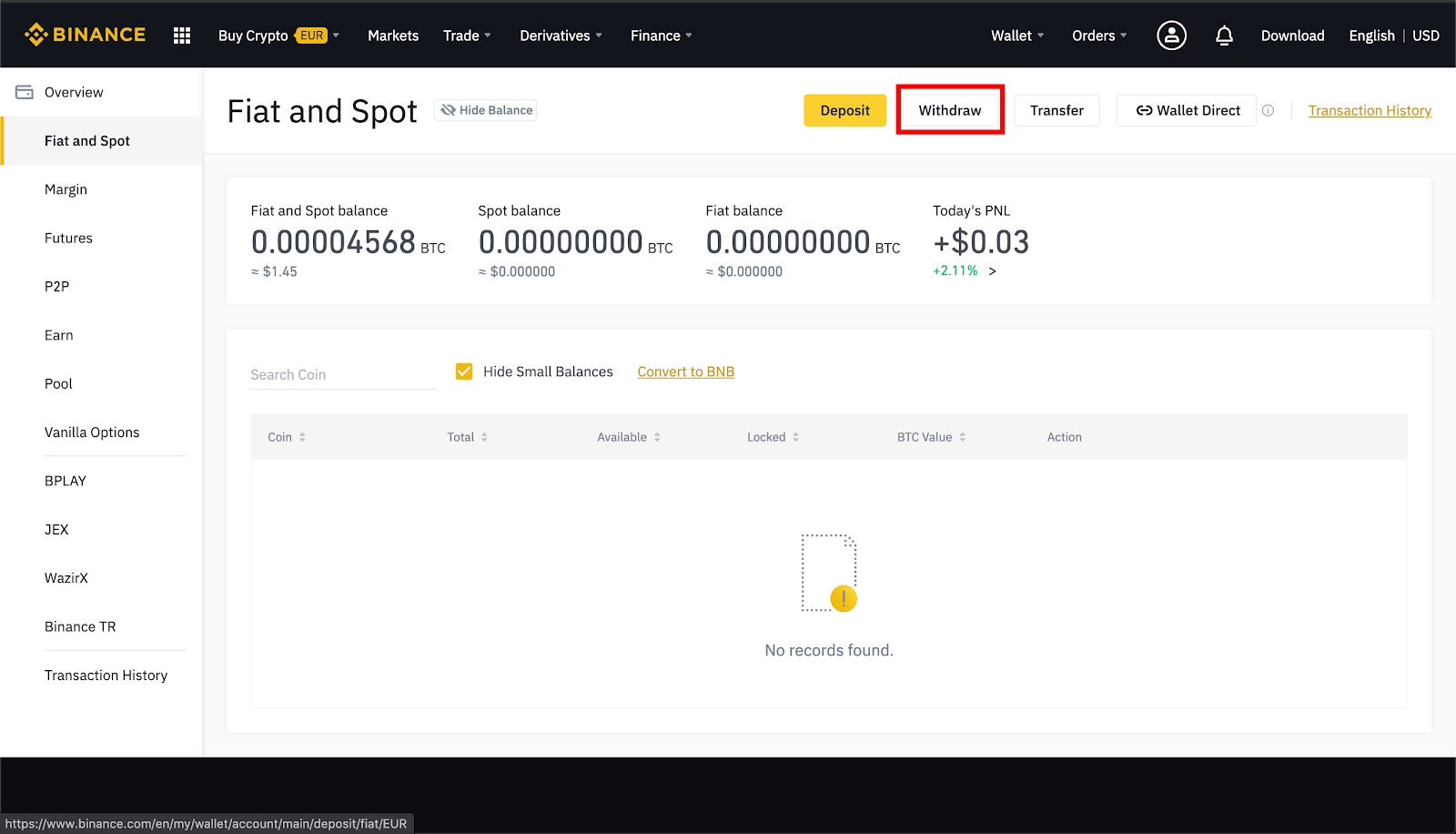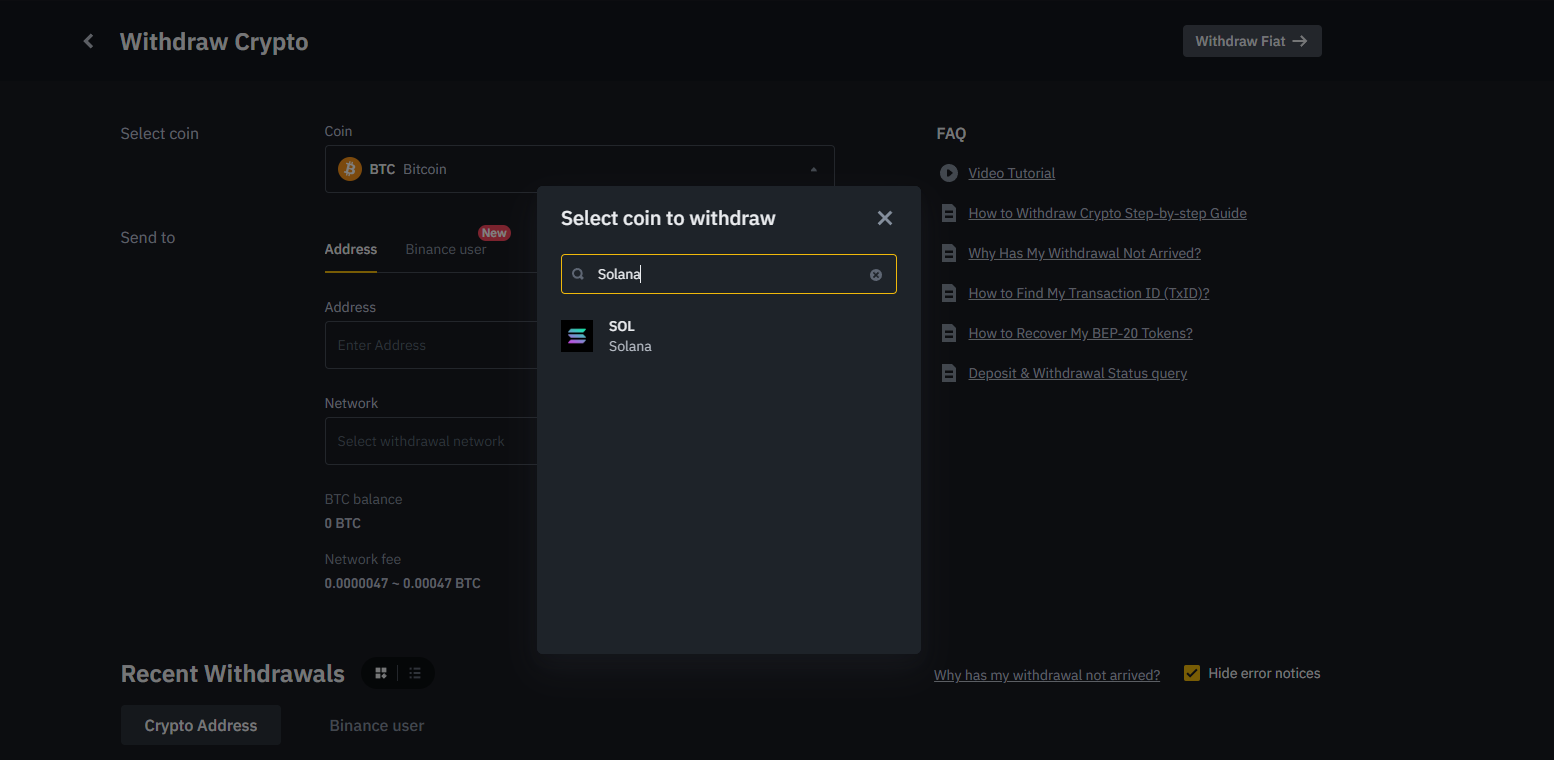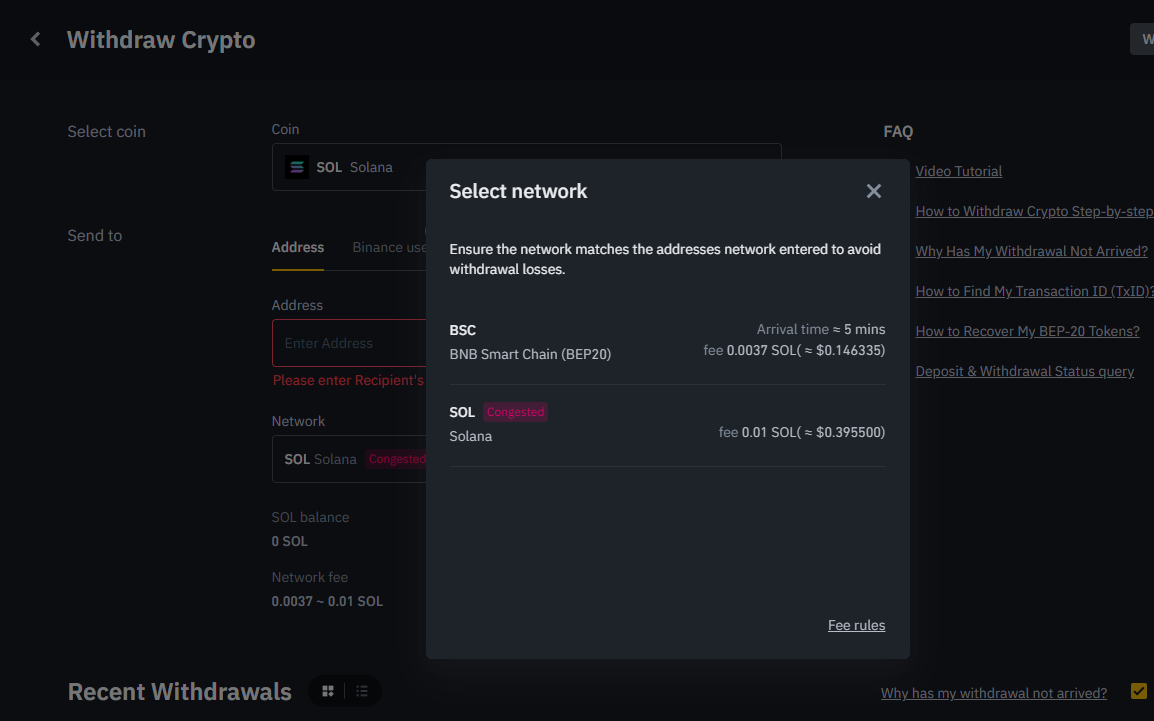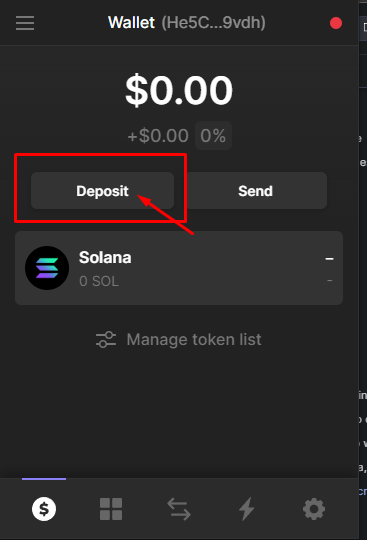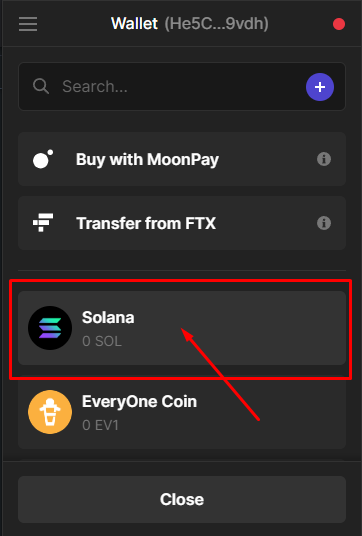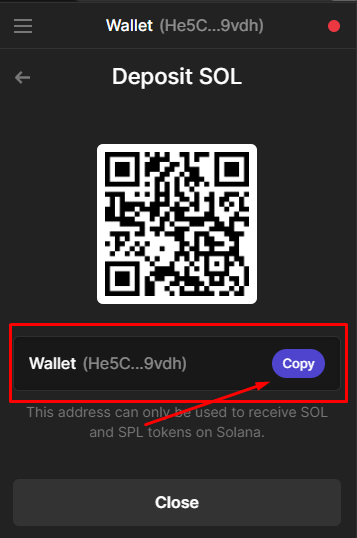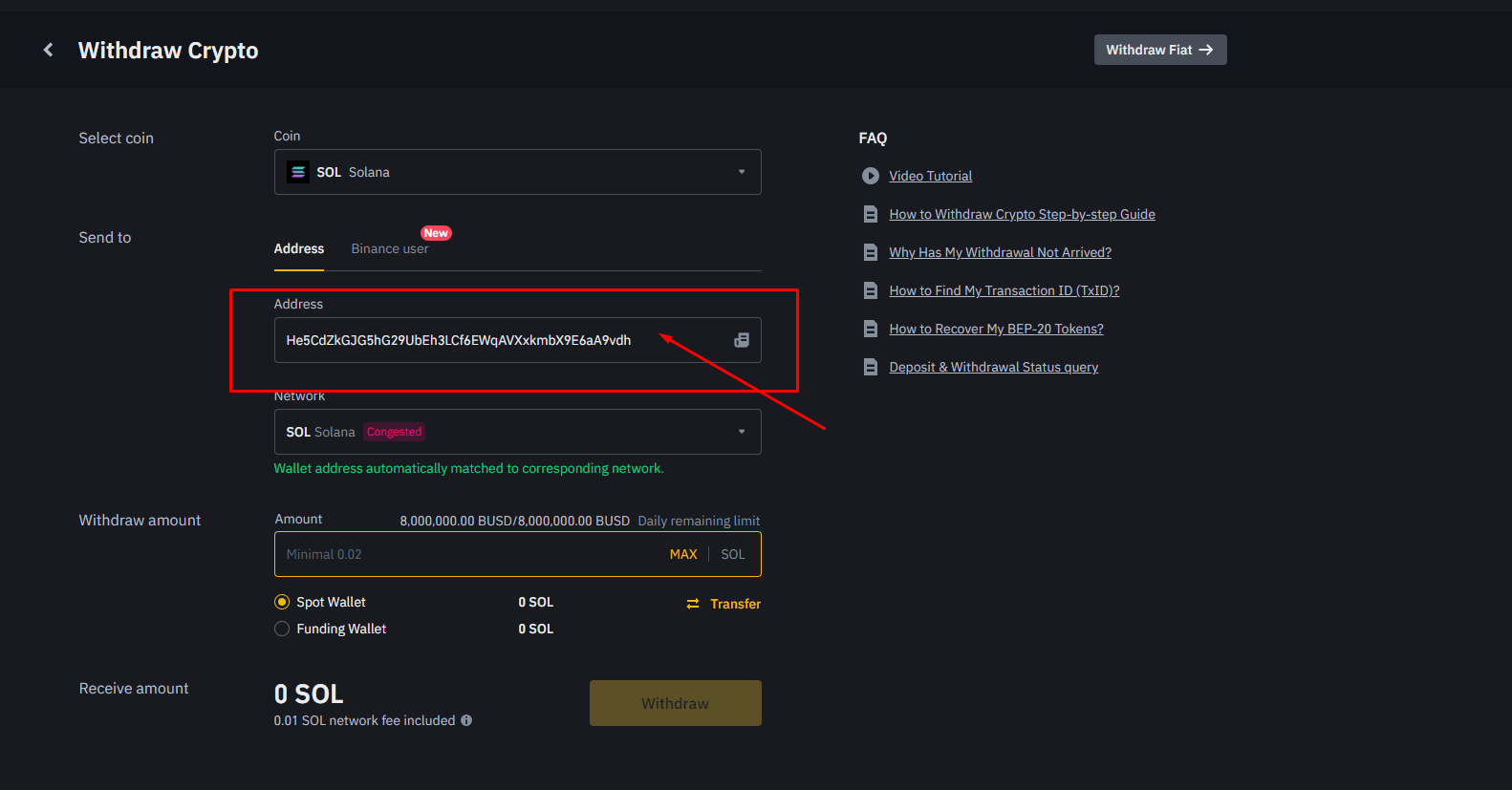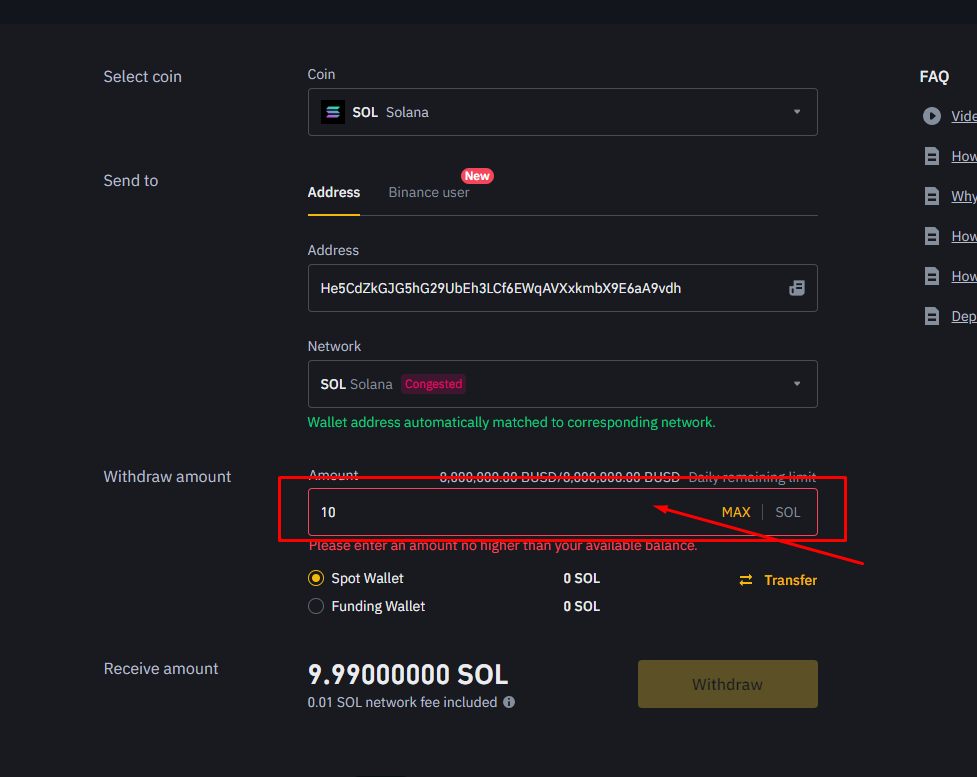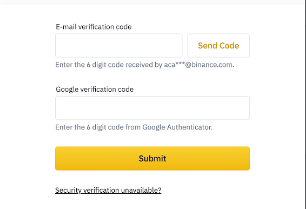Buy Solana, USDC or USDT
You can buy Solana from exchanges like Coinbase, Binance, etc. Make sure to use the Solana network when transferring Solana, USDT or USDC in your Phantom wallet.
How to create a Binance account
A Binance account acts as your gateway into crypto trading. But before you can buy your first Solana, USDT or USDC, you’ll need to open an account.
1. Head to the Binance homepage and click [Register] in the top right corner.
Input your email address and choose a secure password. If you prefer, you can also sign up using your mobile number rather than email. If you’ve been given a referral code from a friend, now is also the time to enter it.
Follow the instructions for verifying your account by inputting the code sent to your email address or mobile number.
4. Once you’re verified, you should now be set up with your Binance account. You’re one step closer to buying cryptocurrency, so let's dive into making your first crypto purchase.
How to buy crypto on Binance
Before you can buy crypto on Binance, you have to complete the identity verification process known as Know Your Customer (KYC). KYC helps us make sure you are who you claim to be and fulfill our legal requirements.
When you are done with the identity verification, you will be able to buy crypto through different methods.
1. Credit/debit card: the most straightforward option for new users.
2. Deposit funds into your Fiat and Spot wallet: Transfer fiat currency from your bank account and use it on the exchange.
3. Binance P2P: Purchase crypto directly from other users with Binance’s peer-to-peer service.
Purchasing crypto with a credit/debit card
1. If you are still on the Binance welcome screen, select [Buy crypto with your credit card]. Otherwise, hover over [Buy Crypto] and select [Credit/Debit Card] from the Binance homepage.
2. Select the currency you will be paying with and the coin you wish to purchase. In our example, we've gone for £100 of bitcoin (BTC). Press the [Continue] button to proceed with choosing your payment card. The [Recurring Buy] toggle will let you set up periodical purchases or sales if you’d like.
3. You’ll now need to add your credit or debit card details. Confirm the amount, and then click [Add new card].
4. Input your card details and click [Next]. Note that you can only use a credit or debit card that is registered in your name.
5. Fill out your billing address and click [Add Card].
6. You’ll now find yourself back on the [Buy crypto via card] page. Double-check the amount and click [Continue].
7. Double check the order details and, if you have read and agree to Binance’s Terms of Use and Privacy Policy, tick the checkbox. Then click [Confirm] to finish your payment.
8. Once the process is complete, your purchased crypto will be credited to your [Fiat and Spot] wallet. Usually, opening an account and getting to this stage can be done within 10 minutes.
How to Buy Solana, USDT or USDC crypto on Binance
At some point, you will likely want to start trading cryptocurrencies. If you’re not used to a traditional trading interface, we recommend using the Convert feature. You can access this by hovering over [Trade] and selecting [Convert] from the Binance homepage.
With the Convert tool, you can pick the cryptocurrency pair you wish to trade using a simple interface. Fiat currencies are also available if you want to cash out or buy crypto with fiat.
Select the coin you are exchanging in the top field and input the amount. Use the bottom field to select your desired cryptocurrency or fiat currency. In our example, we will trade EUR for Solana. After confirming your selection and clicking [Preview Conversion], you’ll also see a summary of the trade you’ll make.
Note that the default setting is [Market], meaning that you will get the current market price, also known as the spot price. Once you’re happy with the preview, you can confirm your order, and the trade will take place. Fees will also be included.
How to withdraw cryptocurrency from Binance
In this example, we will be withdrawing Solana to Phantom wallet and going through it step-by-step.
1. Log in to your Binance account. Once you’ve logged in, move your mouse to [Wallet], and click on [Fiat and Spot].
2. Click on [Withdraw].
3. Select the [Crypto] tab and choose the cryptocurrency you’d like to withdraw.
4. If the cryptocurrency is issued on multiple networks, select which one you’d like to make your withdrawal on.
For example, Solana is issued on Solana Network. As such, if you’d like to withdraw to a Solana wallet address, choose the Solana option. Be extra careful with this step. If you withdraw to the wrong address, you might lose your crypto assets.
5. Tap on Deposit in your Phantom wallet.
6. Tap on [Solana].
7. Copy your Solana address.
8. Paste it in [Recipient’s Solana Address] on the Binance withdrawal page.
9. Insert amount you want to send. If everything looks good, click on [Withdraw].
10. Click on [Send Code], and enter the six-digit code you received in your email.
10. Enter your 2FA code. If everything is in order, click [Submit]. You’ll be able to see your outgoing withdrawals in your Transaction history.
Need Support?
Do not fall for scammers and remember that Applehead team members will never message you first, ask for your seed phrase or private key.
Last updated